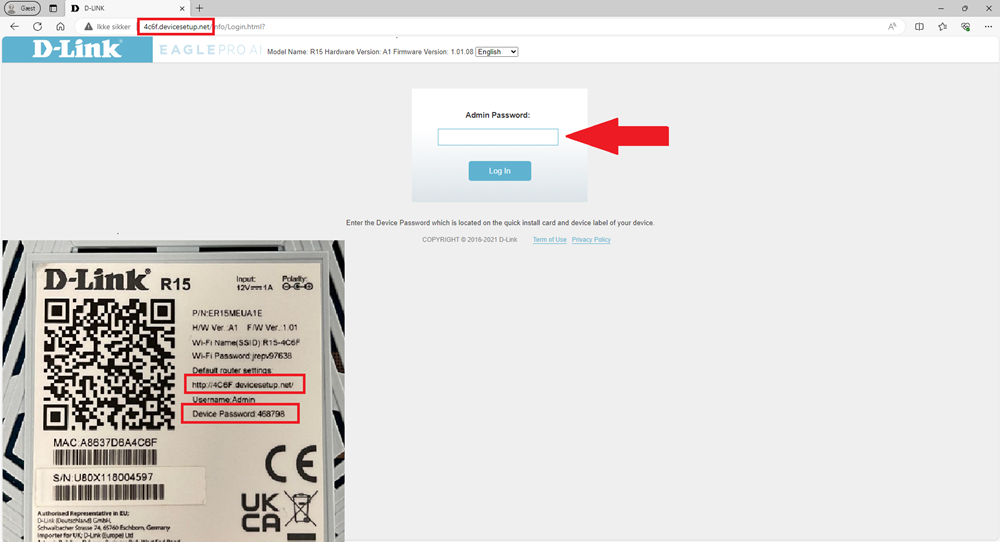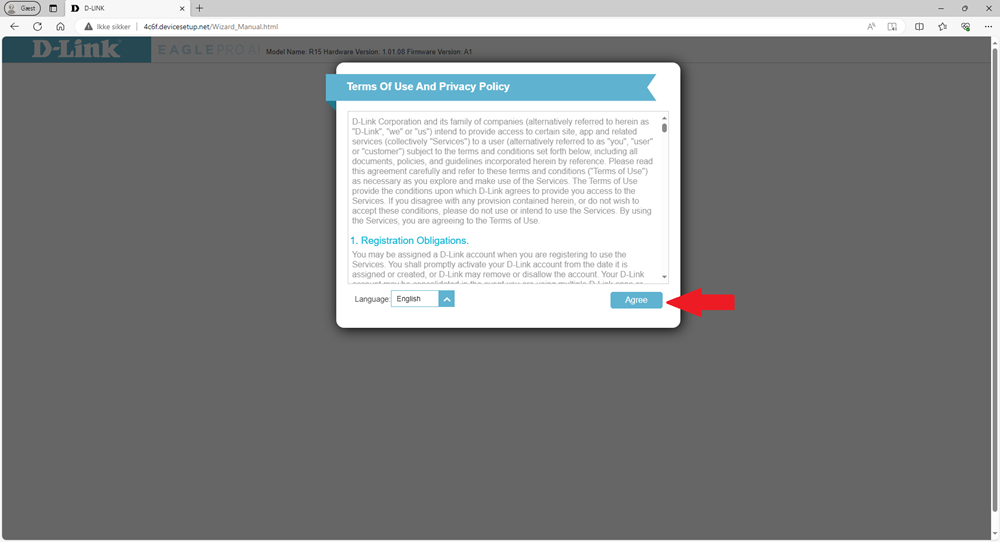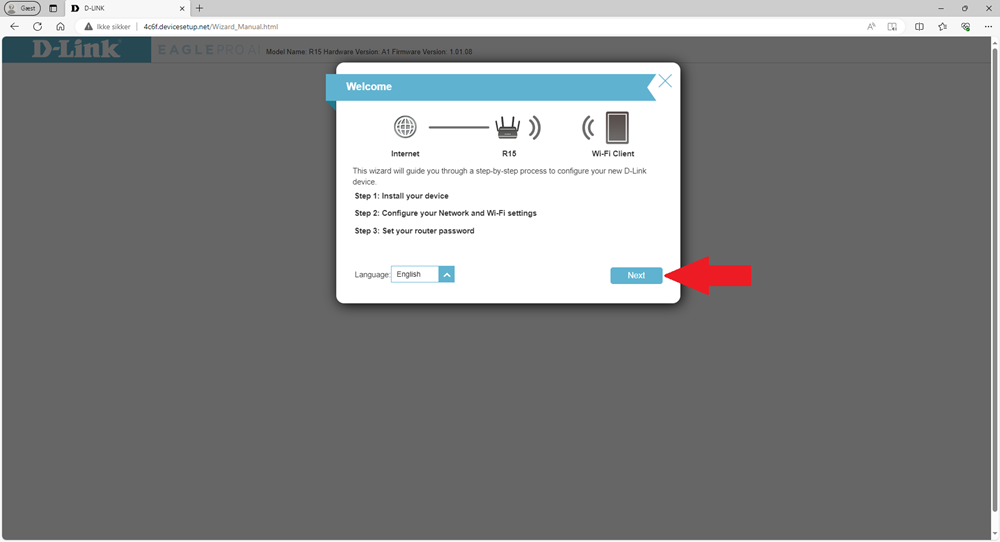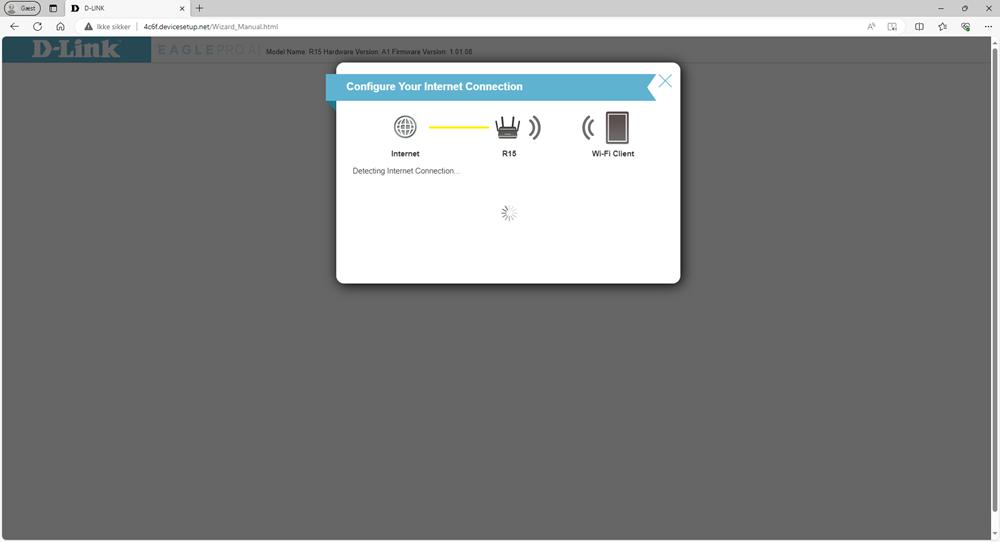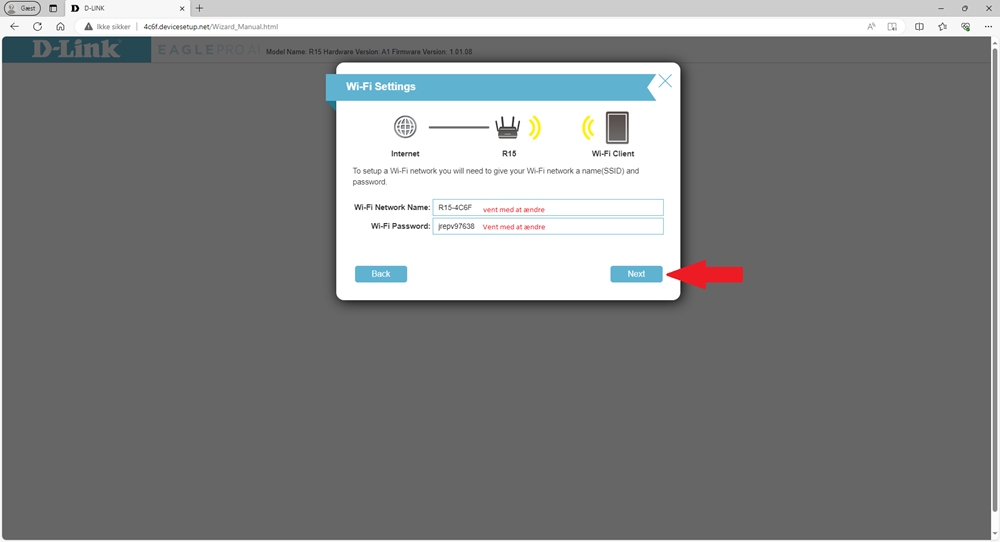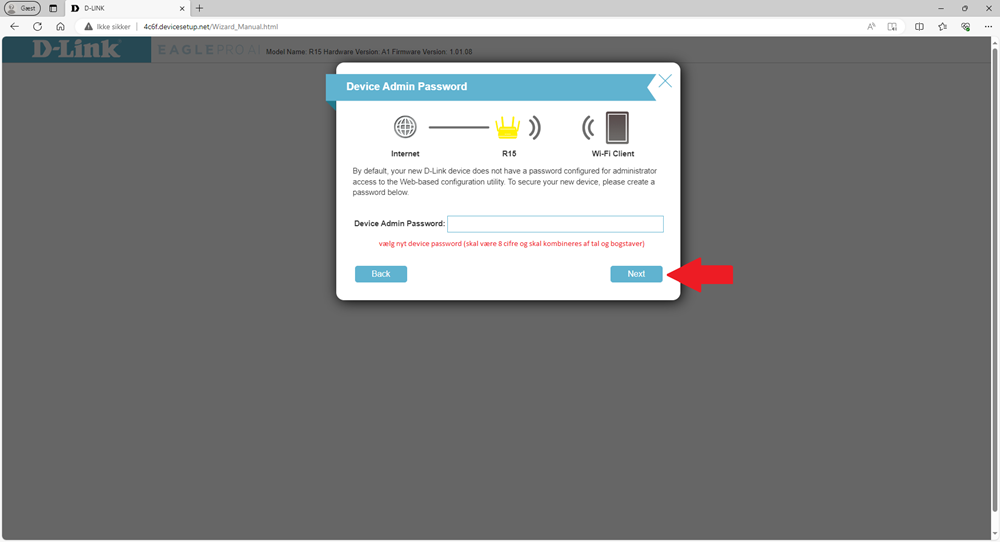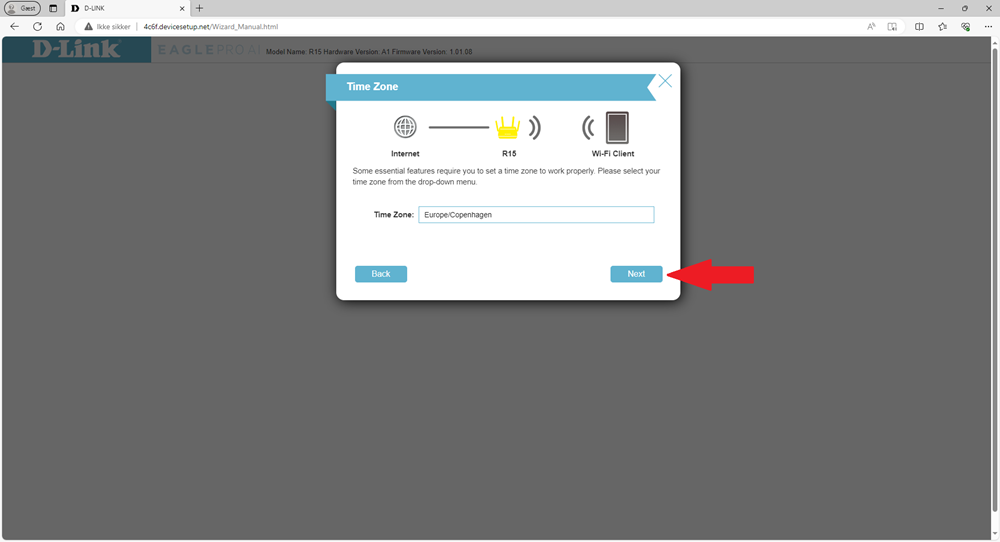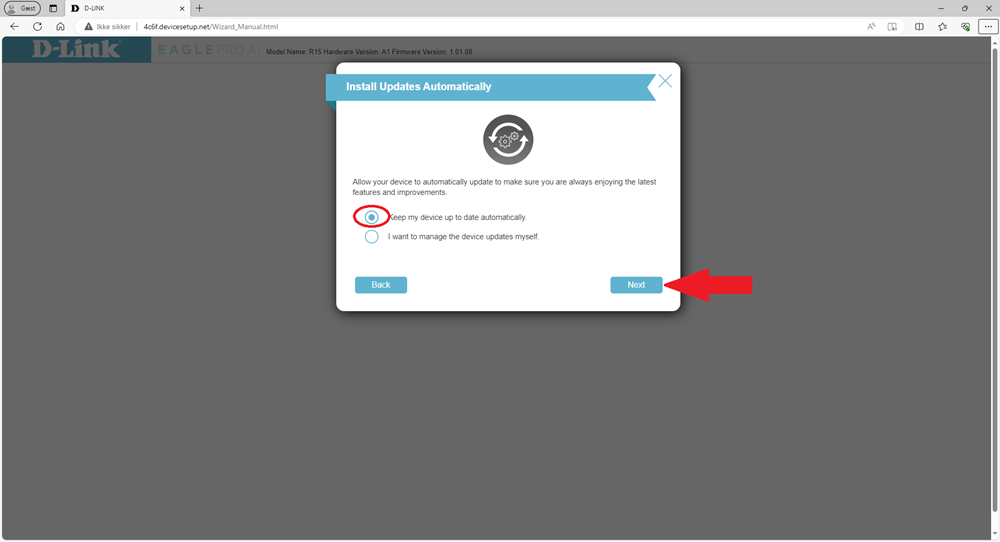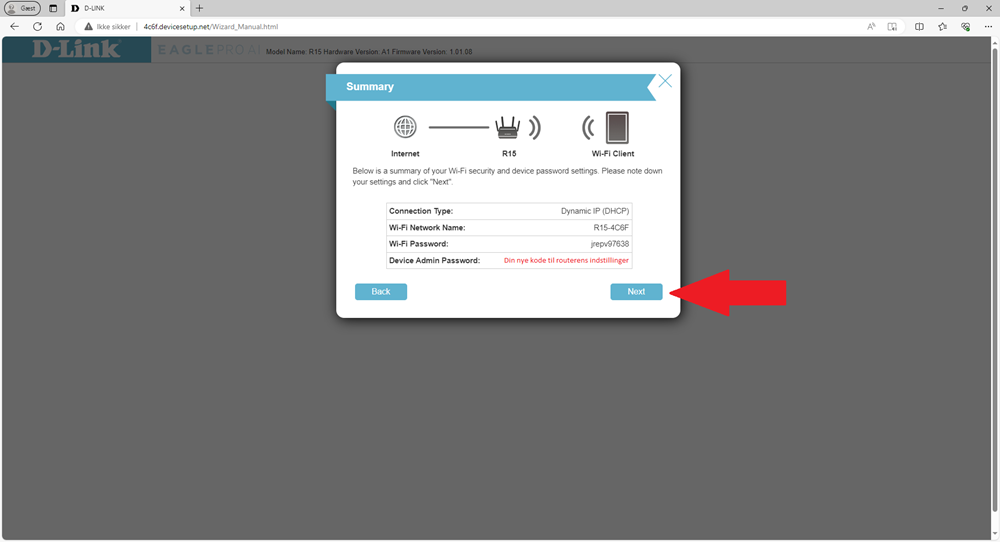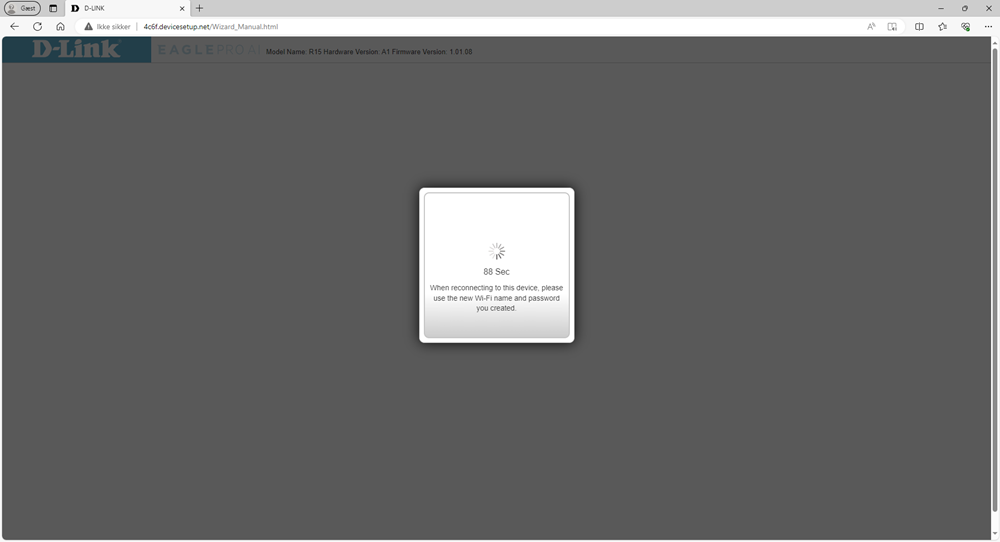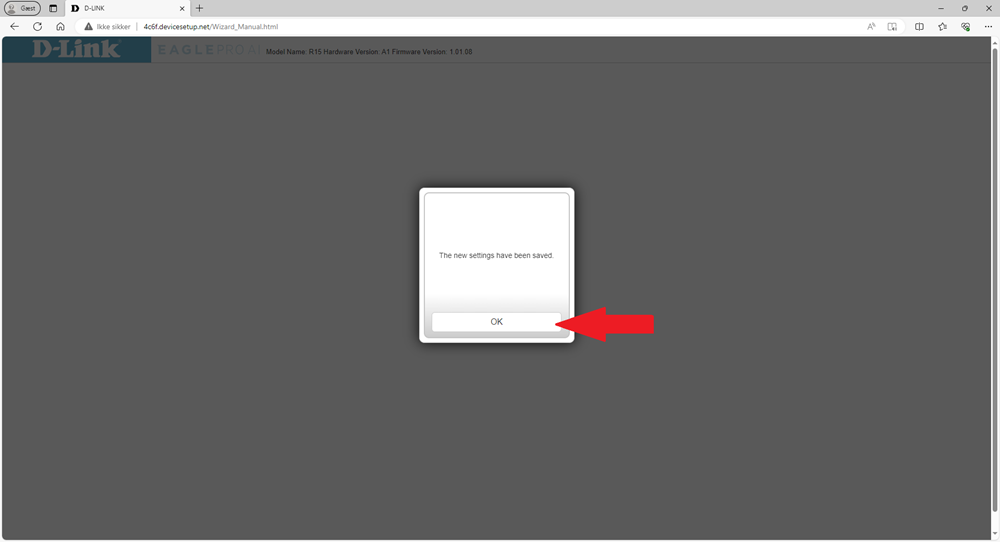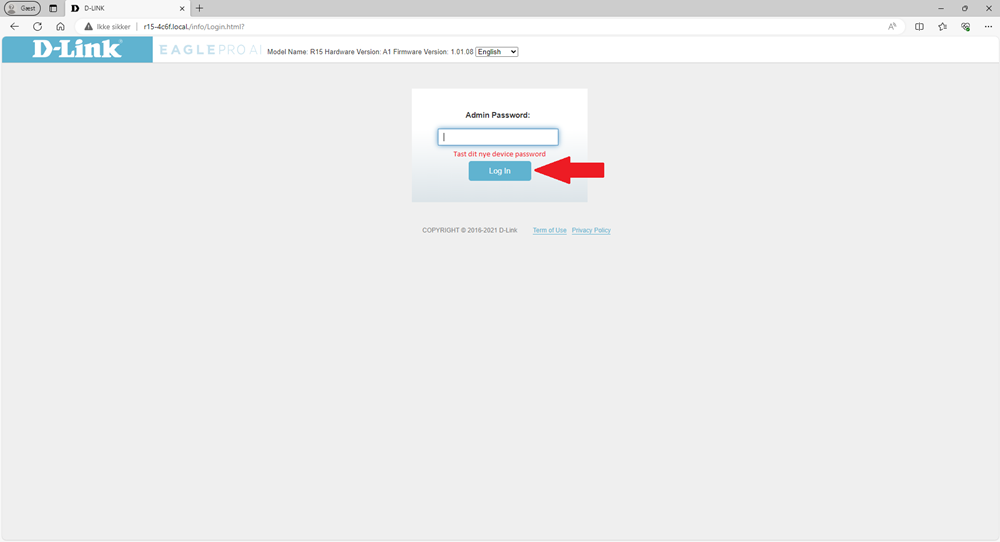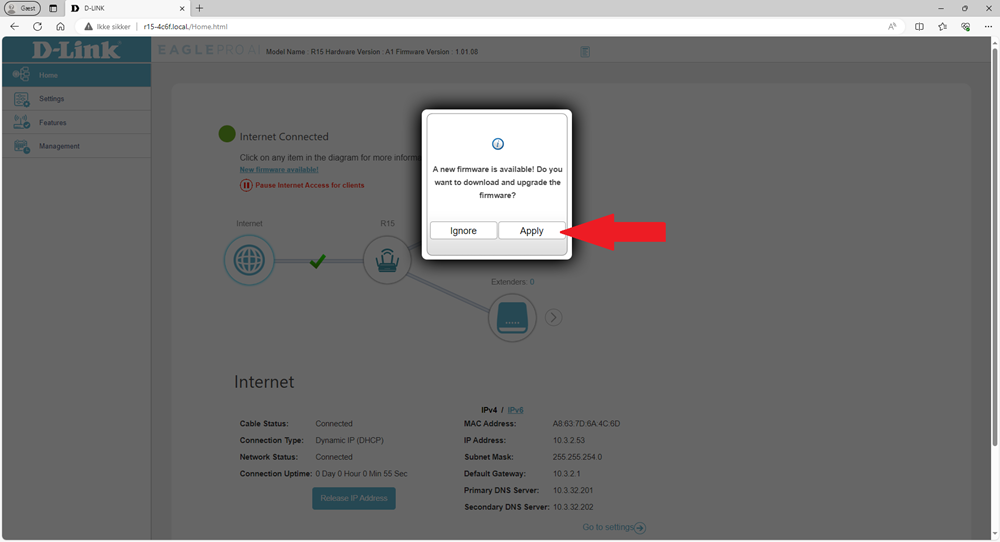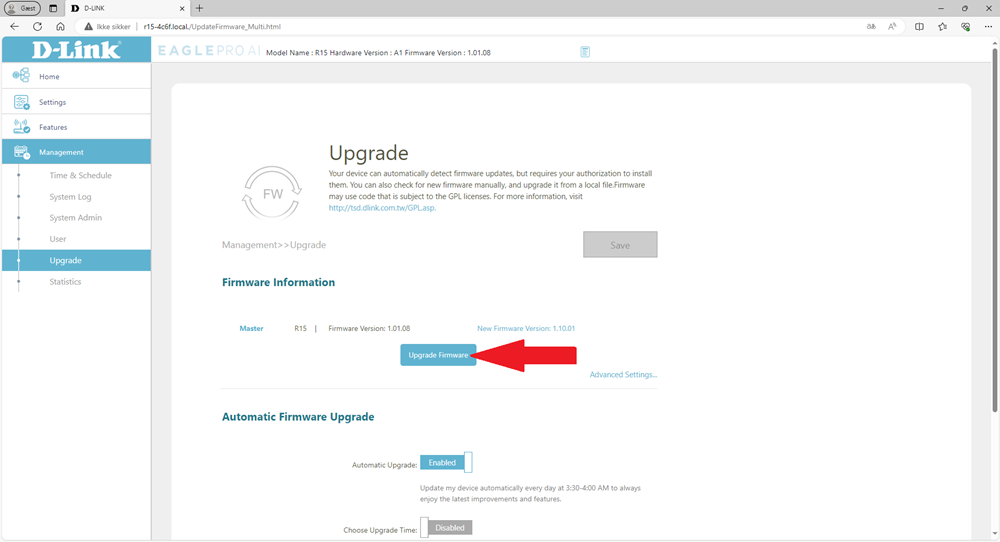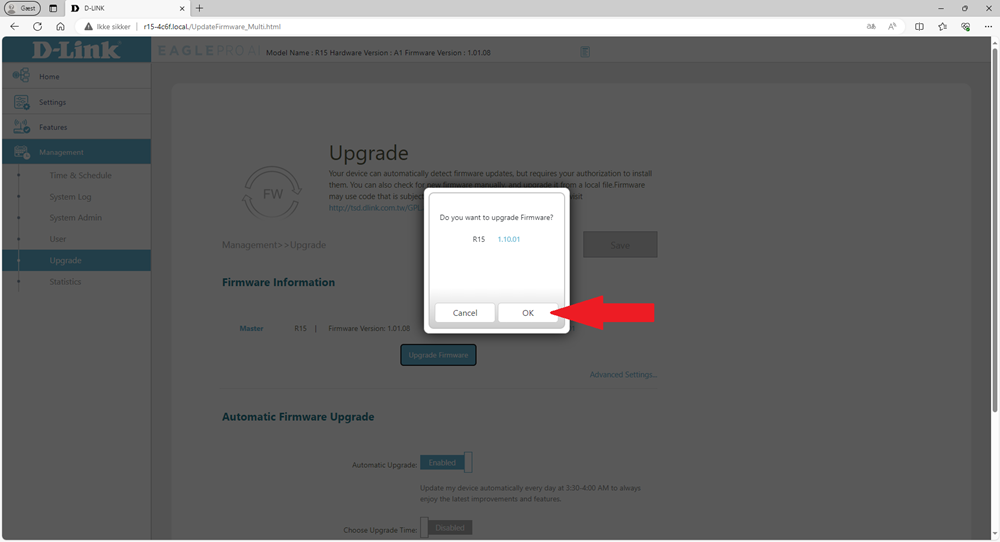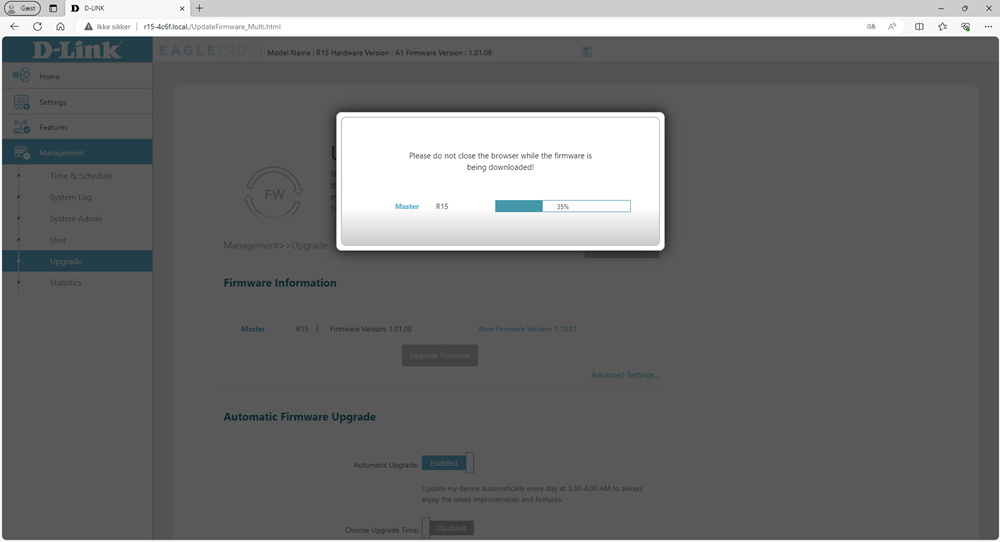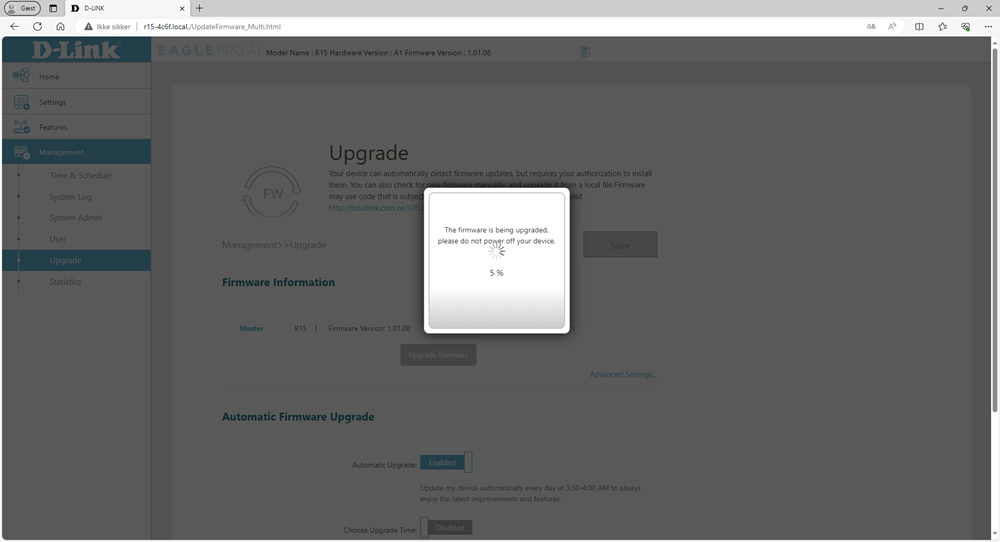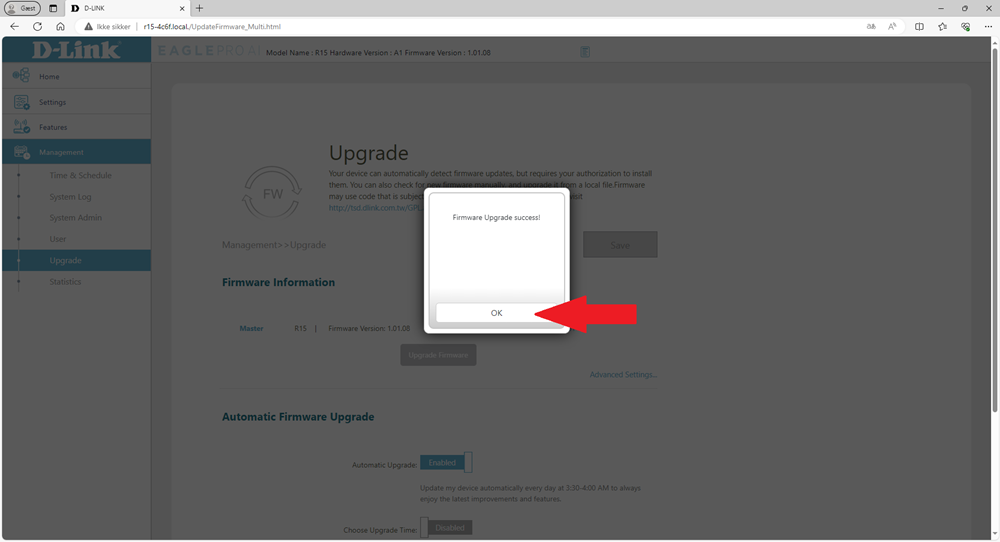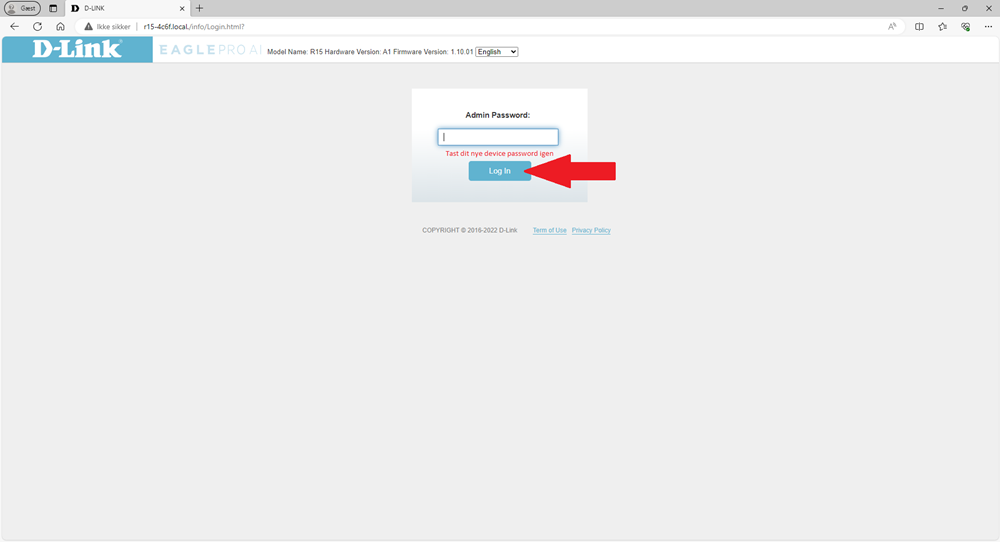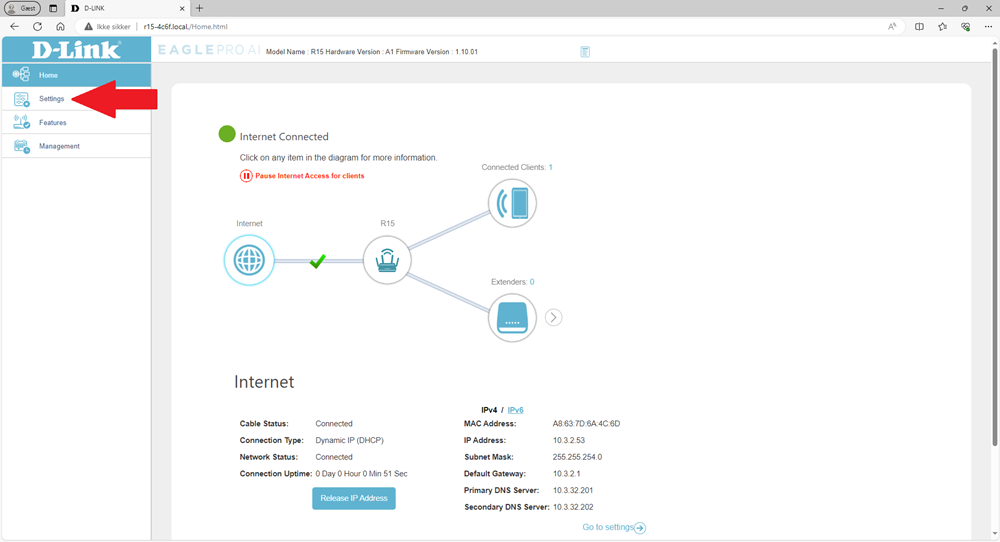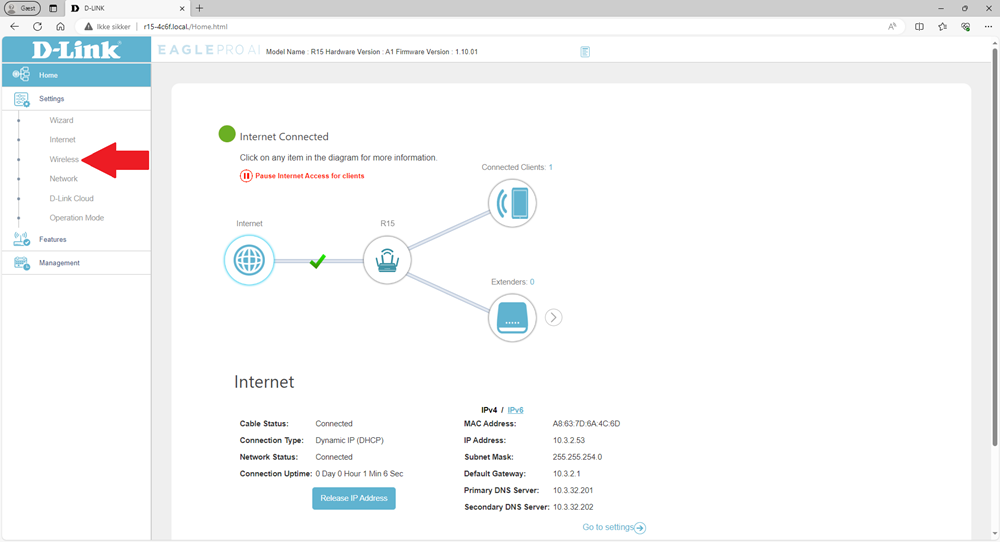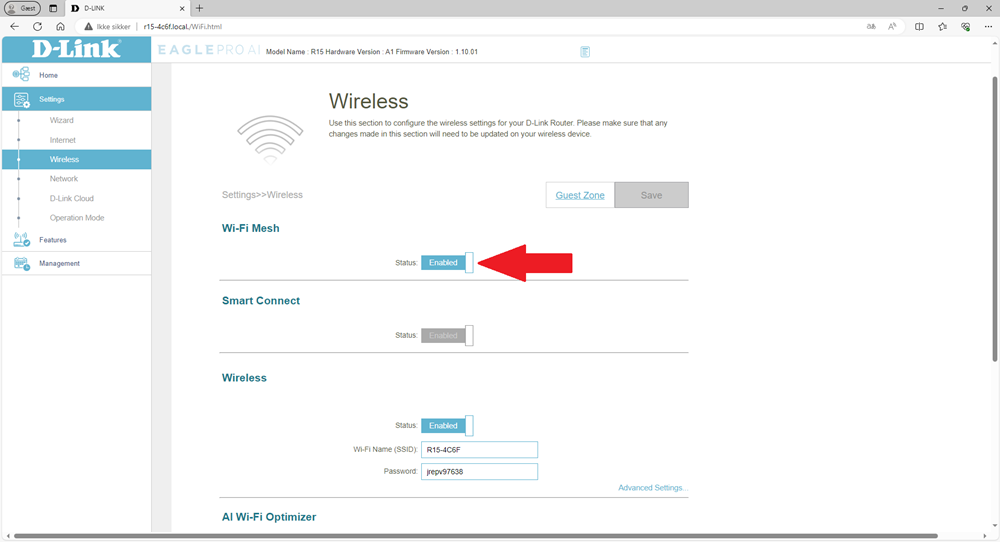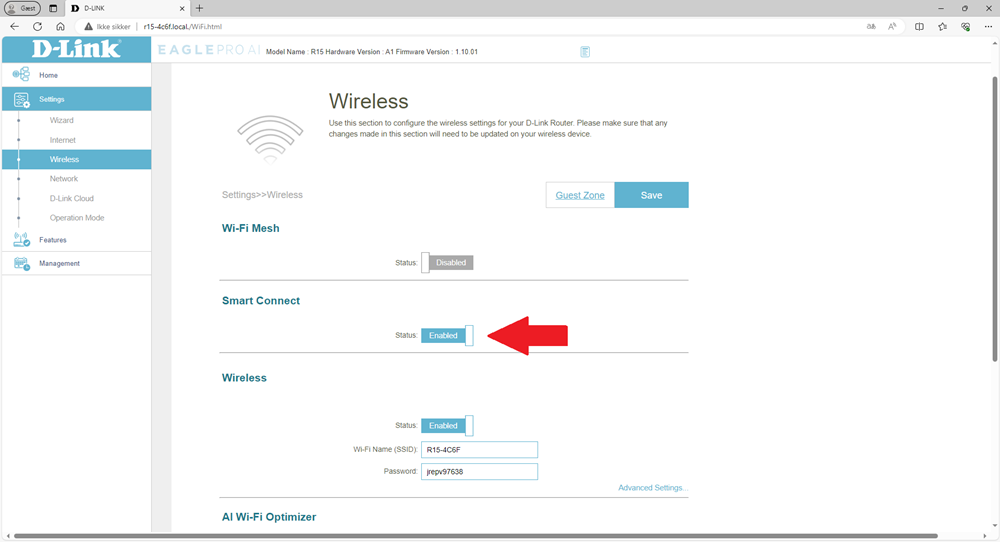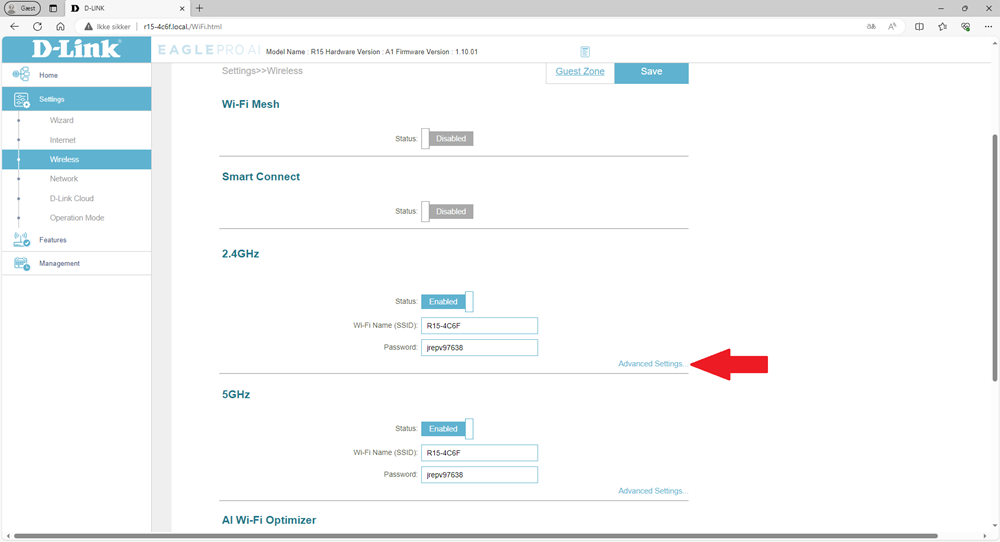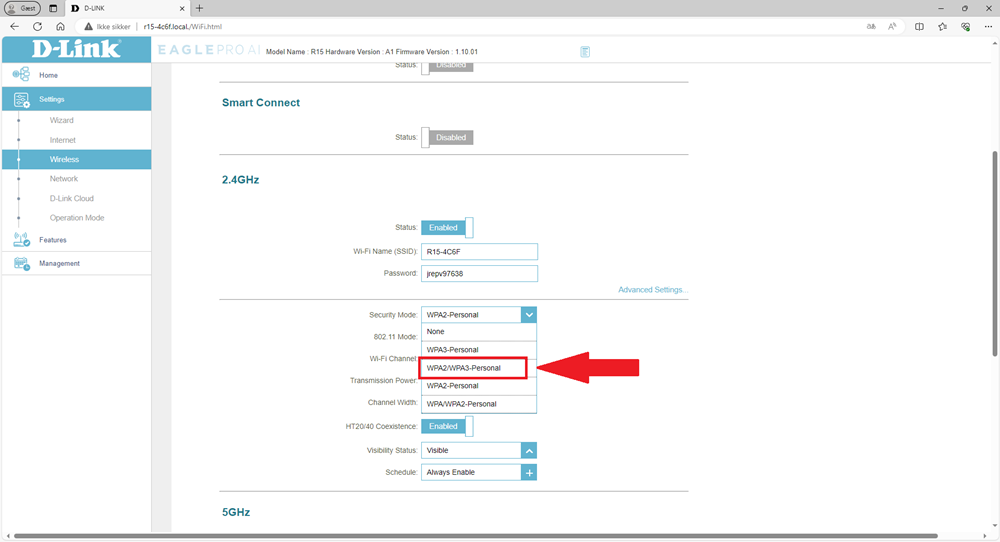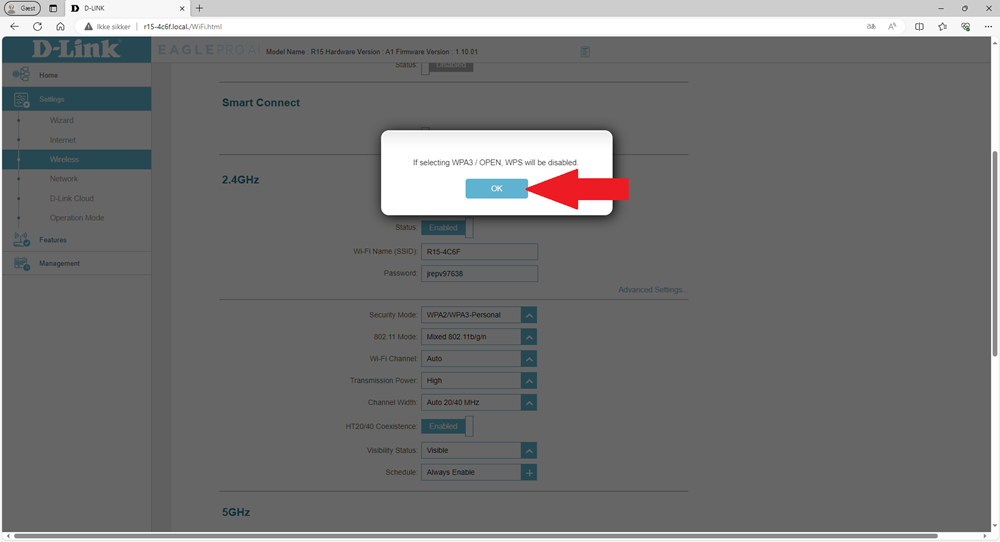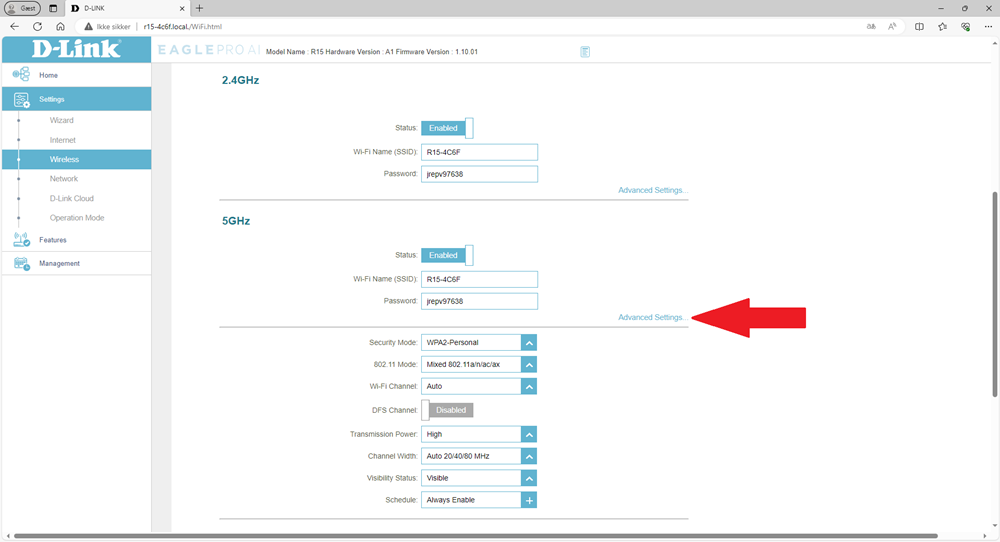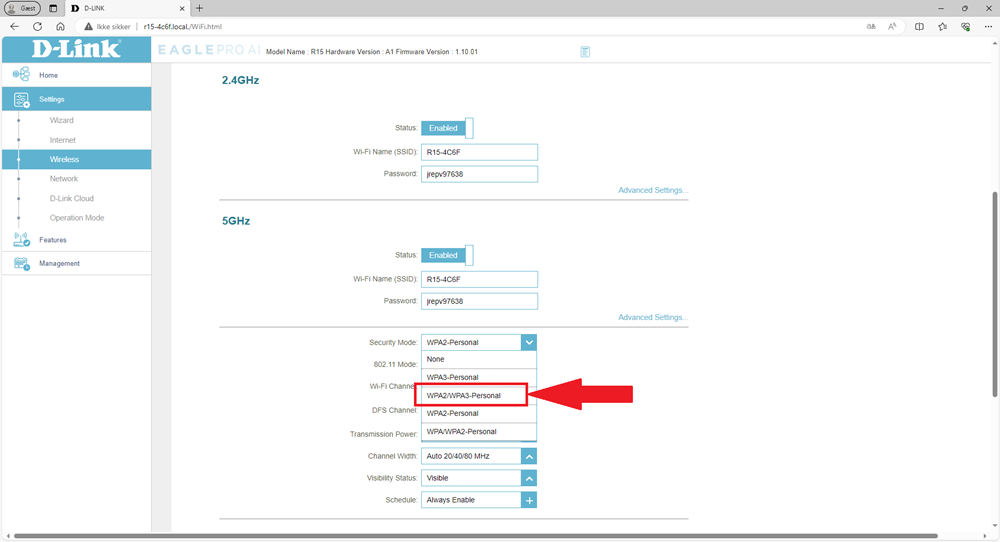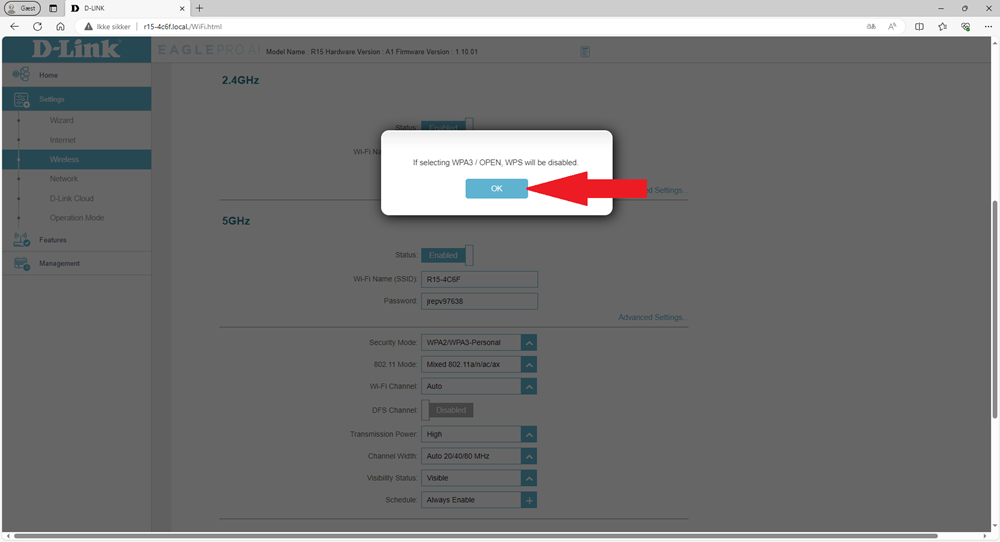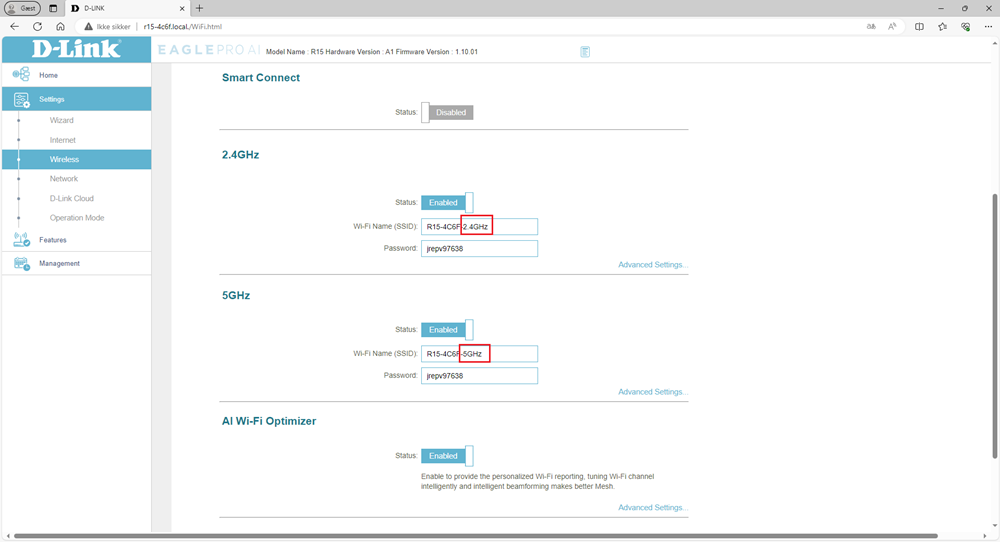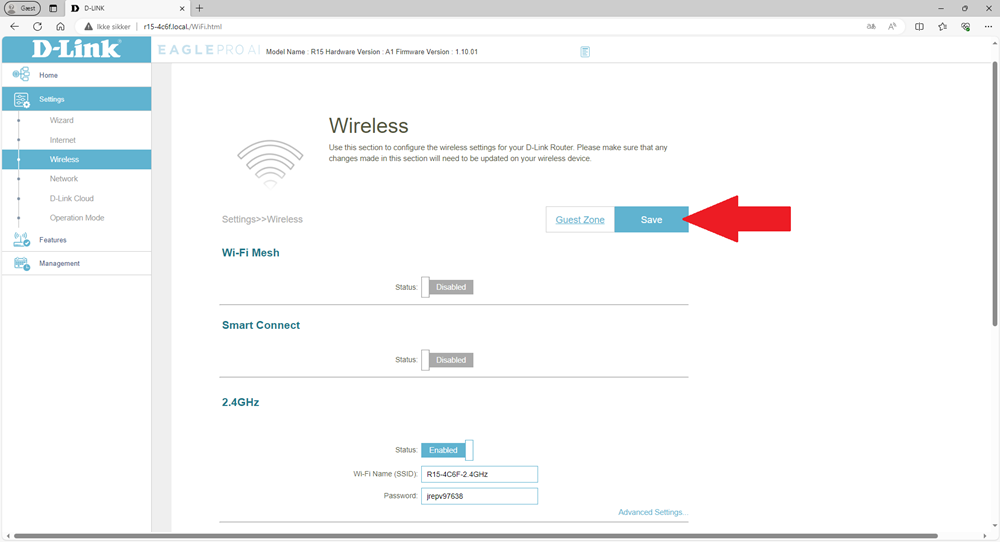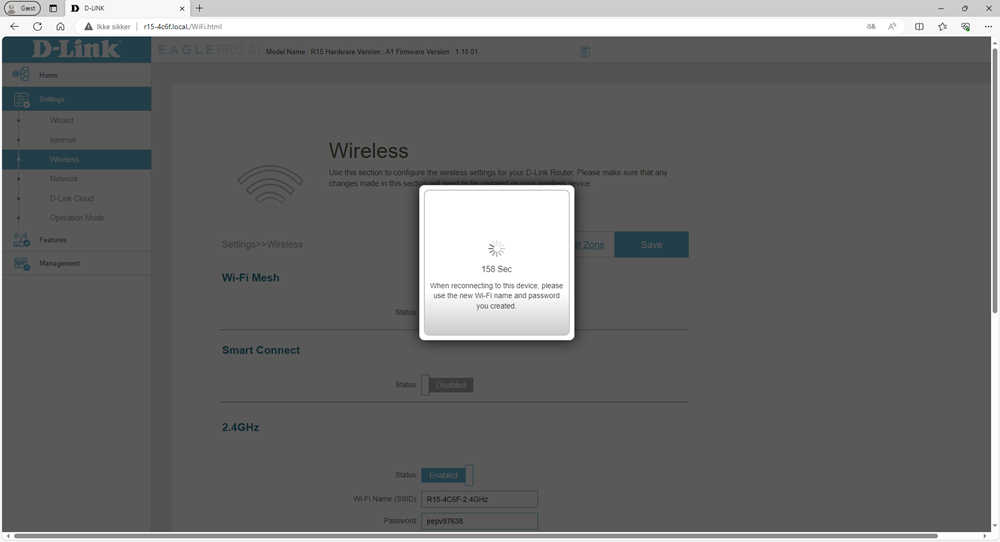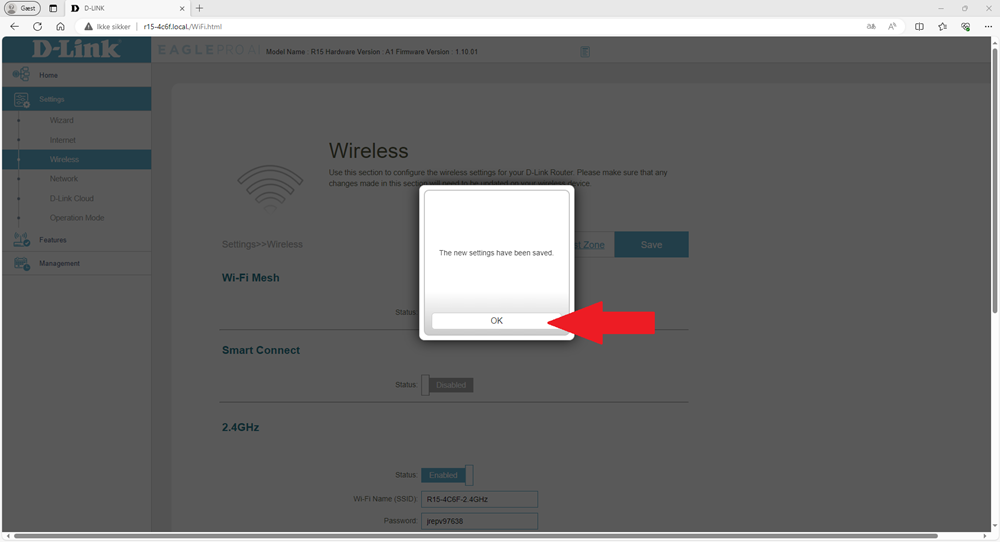Does it often feel like your WiFi keeps disconnecting?
Most people will experience a more stable wireless connection with the D-Link R15 router after disabling the "Smart Connect" feature. This means the two WiFi signals, 2.4GHz and 5GHz, will have different names, so your devices only connect to one signal at a time. This prevents them from switching between signals, which can cause brief interruptions.
- We also recommend enabling WPA3 for the best WiFi security.
- Use the 5GHz signal if the signal strength is good on your devices. It is the fastest and most stable signal.
- At longer distances from the router, the 2.4GHz signal is better, as it has a longer range. Test at home to see what works best for you. Note that some older devices may not support the 5GHz signal.